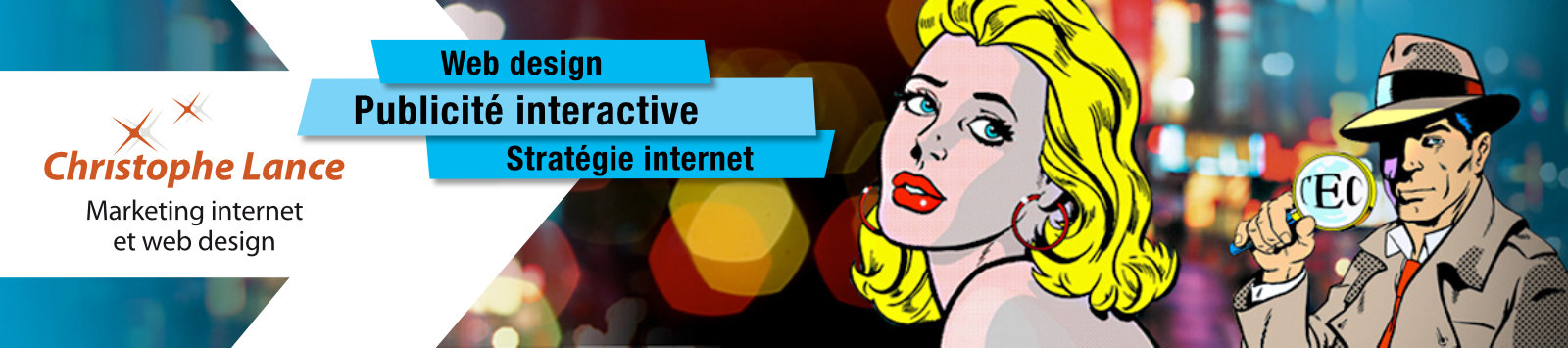This is a question that sometimes comes to the surface. When the site has a lot of pages, users who do not know Joomla well may have difficulty finding out how to edit certain content. Indeed, the pages are created dynamically in a logic of separation of content and presentation, which is important if the site has many pages or if its structure must be able to grow.
However, this process can be complex due to the integration of data in different database tables: articles, modules, plugins, custom fields, menus, templates, translation strings, files, which can belong to different types of components and not to mention that a CMS is a collaborative tool with permissions that change between users and in several languages.
Here are some tips to help you improve your workflow, valid for versions 3 to 5 of Joomla, and that demonstrate the flexibility of this CMS.
Here are some tips for finding the content to edit
1) First of all, the Joomla article manager, as well as the components that support this standard search syntax, allow you to use the expression content: keywords to search in the body of texts and not only in titles. Don't forget to click on the options button to display other filters such as id, category, tag, user, language or status (archived pages are not displayed by default).
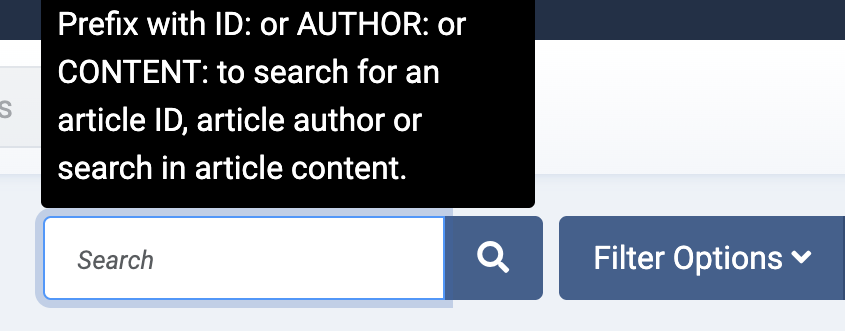
2) Then, it is possible to edit all the content saved in the articles and modules in the front area of the site (frontend). This makes corrections much easier, because you just have to view the page, then click on the "Edit" links that appear by clicking on the contextual menus identified by a gear wheel under Joomla 3 and a small pencil under Joomla 4 and later.
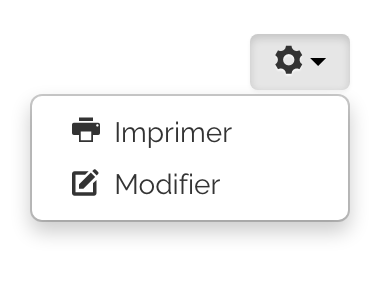
In order to do this, you must have administrator rights and in the backend menu bar, choose:
- System > configuration and select "Modules and menu links" or "Modules" in Frontend Editing,
- On the System tab, check Shared Sessions, and then save. You will be disconnected, it's normal, because a new session is created..

After logging-in again, you can go to the front pages of the site and start editing the articles and modules (widgets) of the site, but this does not concern category descriptions that are only accessible in backend. An additional advantage is that you can edit pages without having to clear the cache to view the changes. Using Google, it even becomes possible to search for all the occurrences of a keyword with the current syntax: site:mywebsite.com keywords.
3) Each template offers a number of positions for the modules that you can view directly in the front part of the site. In the administration, choose Template > Template Styles, then temporarily activate the "Preview module position" function. Back in the frontend, the module positions become visible, when you add the parameter ?tp=1 to the url of the page. For instance, https://www.mywebsite.com/mypage?tp=1
It then becomes possible to use the search tools options of the module manager to filter module instances according to criteria such as position, language, module type or the menu item that makes it appear.
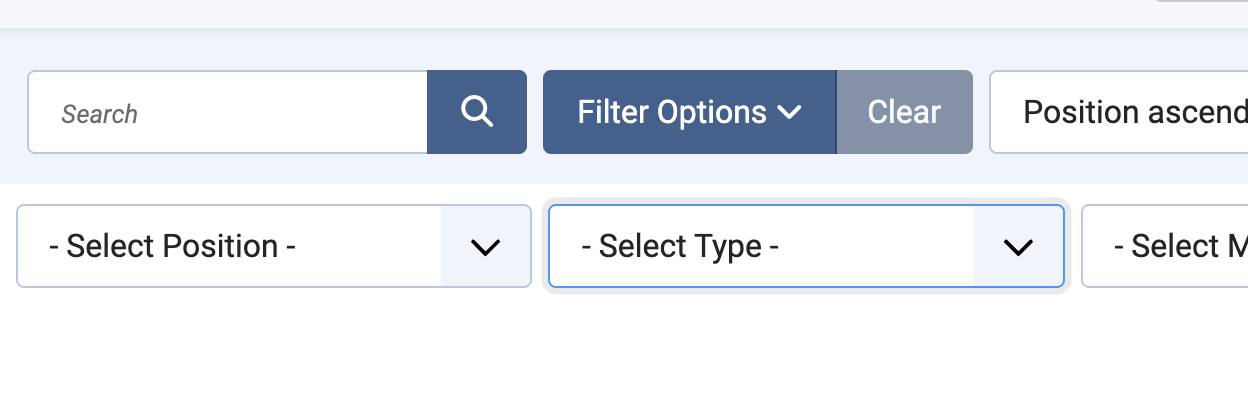
With regard to custom Joomla modules, their id is displayed in the HTML code, which makes it easy to find them if you examine them with a browser's developer tool.
<div id="mod-custom149" class="mod-custom custom">…</div>
4) Texts encoded in PHP in the core of the CMS and its extensions are saved as translation strings that can be edited in the Joomla backend by adding a new reference in Extensions > Languages > Overrides (Joomla 3) or System > Manage > Language Overrides (Joomla 4).
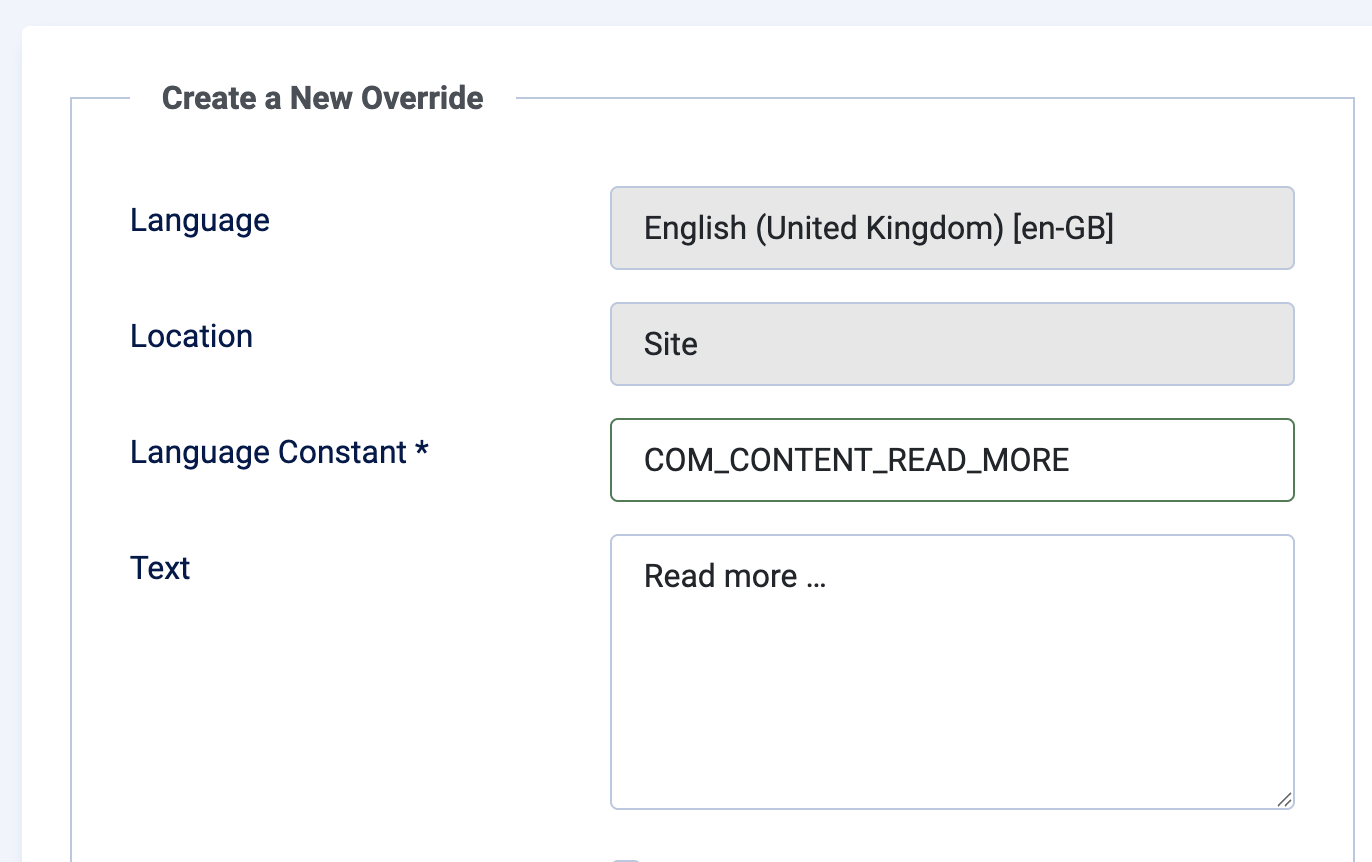
The text translated into the current language is referenced by a key that is identified by a search field located on the substitution administration page or by activating language debugging in System > Configuration > System. We then visit the front area to note the key that corresponds to the value we want to edit. Don't forget to put the site in maintenance mode during this step, otherwise your visitors may have pain in their eyes!

5) Articles, categories, menu items and modules have a Note field. Do not hesitate to add a short explanation, for example "to check", "weekly" or "damn module that I never find". It will then be possible to find them through the search filter without these comments appearing to visitors.
Open the hood to really find everything
Note: the rest of this article requires putting your hands in the dirt, so don't forget to put on a work blue.
It is possible that some data cannot be edited in the frontend because they are published by extensions or templates that do not offer this possibility. On Joomla, the menu manager contains all the information about the extensions used, but it is sometimes difficult to know which menu element a page belongs to.
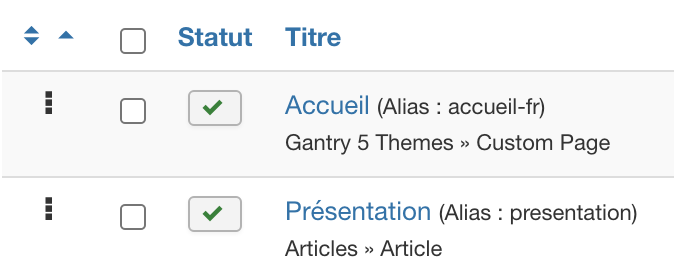
In this case, the menu id can be determined by consulting the HTML code of the page. In the HTML code of each page, the body tag contains a class attribute with many predefined values including a class named itemid-x (some templates such as Yootheme do not follow this convention). The number x corresponds to the id of the menu item that you can find in the Joomla menu manager by typing id:x in the search field.
<body class="gantry site com_content view-article no-layout no-task dir-ltr itemid-119 outline-14">
By visiting this menu item in the menu manager, we will find all the necessary information such as the type of component (e.g. com_content / Articles), the view (Simple Article) and even the id of the article &id=y displayed in the non-SEF URL field of the link (example below). There is a button to access the article directly, but this identifier can also be used in the article manager by typing the expression id:y in the search tool.
index.php?option=com_content&view=article&id=2
A common mistake is to forget that the menu item can also contain strings in the Page Display Settings tab that contains the famous SEO title (title tag) or an alternative text for the page header regarding the main component.
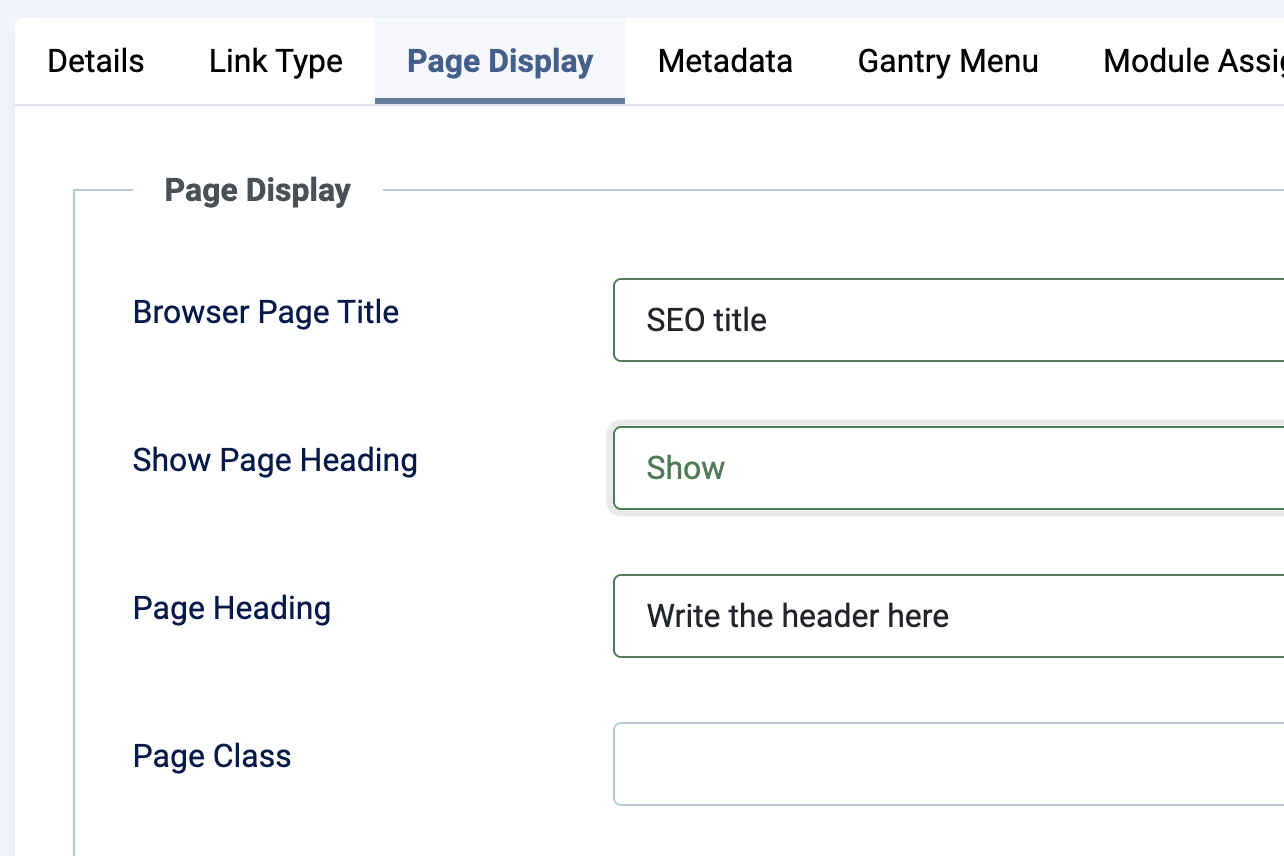
Search database tables
Another method is to search directly in the database using the "Search" function of the phpMyAdmin application installed on all hostings or an extension such as DBReplacer that can be installed in Joomla and that will avoid doing nonsense such as deleting a table by mistake. You can search by keywords in all tables or more precisely in some tables only, for example the content of the articles is distributed between the introtext and fulltext columns of the "content" table. The table below summarizes the most important tables to search for texts in the heart of the CMS:
| DB Tables | Columns |
|---|---|
| #_content | introtext, fulltext |
| #_categories | description |
| #_modules | content, params |
| #_menu | params |
| #_template_styles | params |
| #_fields_values (custom fields) | value |
| #_overrider (language overrides) | string |
Another solution is to export the database as a text file (dump) with phpMyAdmin or from the host interface and perform a keyword search in the file, in order to determine the id and table where the data is located (same principle as above). For example, on the command line with the Terminal application, from the current folder, grep "keyword" --color dump.sql.
Search in files
If there is nothing in the database, then the information can be saved directly in files such as the index.php file inside the template folder (not a good practice, but we see everything). All files located in the current template can be modified directly from Joomla using the CodeMirror editor accessible in the Extensions > Templates > Templates section. It should also be noted that some frameworks such as Gantry save their data mainly in files. Different software allows you to search in multiple folders such as the excellent BBEdit, or on the command line, from the current folder, grep -r "keyword" --color .. If you do not have access to the command line tools, you will first have to retrieve the files with SFTP software such as FileZilla.
Use artificial intelligence
Open source CMS such as Joomla have the advantage of having a huge body of documentation and answers to technical questions that can be dealt with by popular AI tools such as chatGPT, Grok, Gemini or Copilot. A well-asked question allows in some cases to have a relevant answer, for example: How to search for an article by ID in the Joomla backend?, How to find language overrides in the Joomla backend? or What is wrong with this HTML code? However, it must be taken into account that the data processed by AI is not necessarily updated with the latest developments.
In the end, the simplicity of updating a site created with a CMS depends a lot on the organization and design choices upstream by the webmaster/developer, hence the importance to be given to this step.
Source: the official documentation, more than Google, is your friend.